Person Management
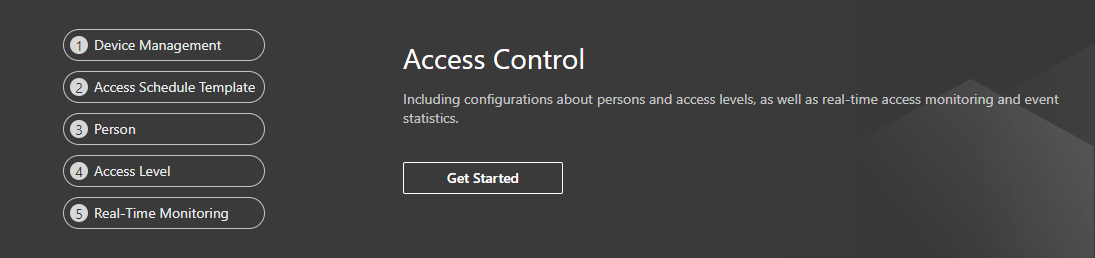
Prerequisites
- Logged into the Garber Cloud Portal
- Permissions to add/delete a user
Steps to Add a Person
- From Home Page map click on "Access Control"
- Click on "Person" from the list at the top of the page
- Select the correct "Access Group" from column on the left
- Click the "+" button located at the top of the page
- Fill in name and any other info you want
- Click "Credential Management" below the profile picture
- Click the "+" button under "Card"
- Scan new card on enrollment reader
- If this does not work, you can type in the number displayed on the card
- To add a 4-digit code for the person, click the "+" button under card again, type in the 4-digit code (as if it were a card), scroll down and click "Save"
- Scroll down to "Access Level" and assign the correct levels to this person > Click "Add" > Click "Apply Now"
- Once the green loading bar is at 100% the person is in the system and their card/code should work
Reminders
- Do Not add a person's 4-digit pin into the "Pin" section. This is for a different form of authentication that isn't a part of this system.
- Anytime you need to edit a person's info, just find their name in the person's list, and click on their name, from there you can edit any of the fields you wish. Just be sure to click "Save" and "Apply Now"
Steps to Delete a Person
- Find the person's name you wish to delete
- Select the checkbox to the left of their name
- Click the "Delete" button (Trashcan) at the top of the screen
- Click "Apply Now"
